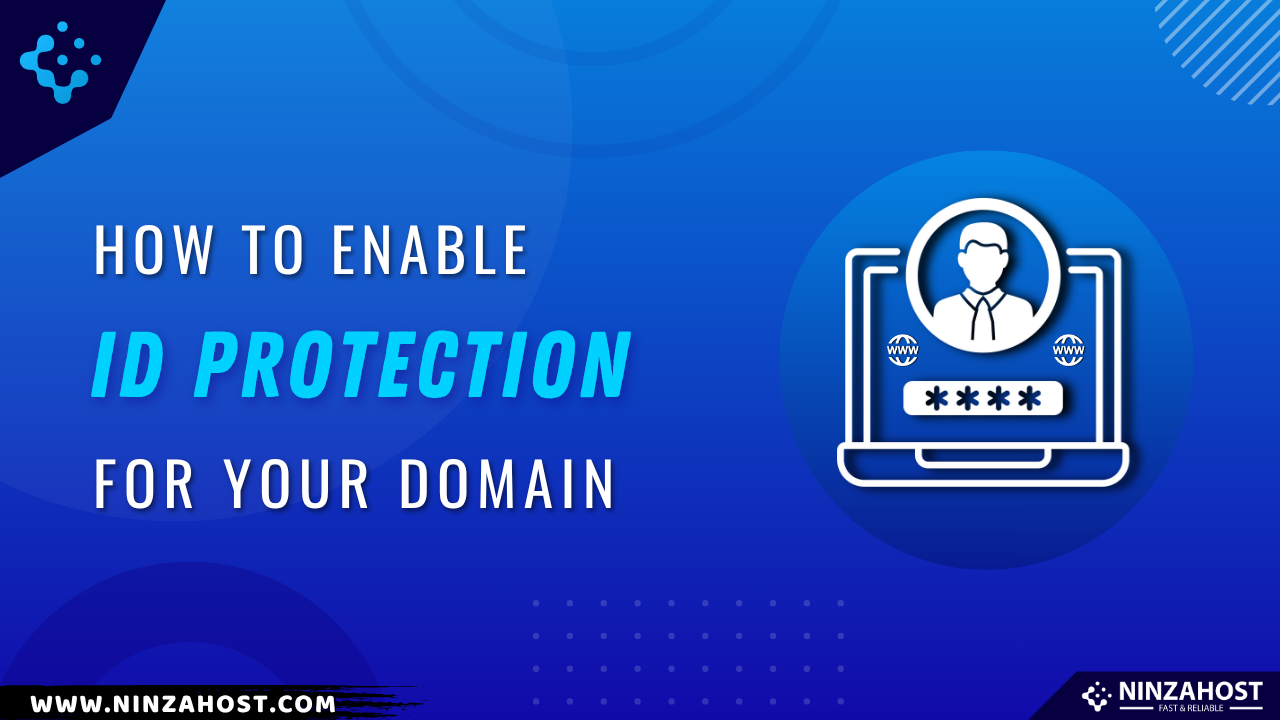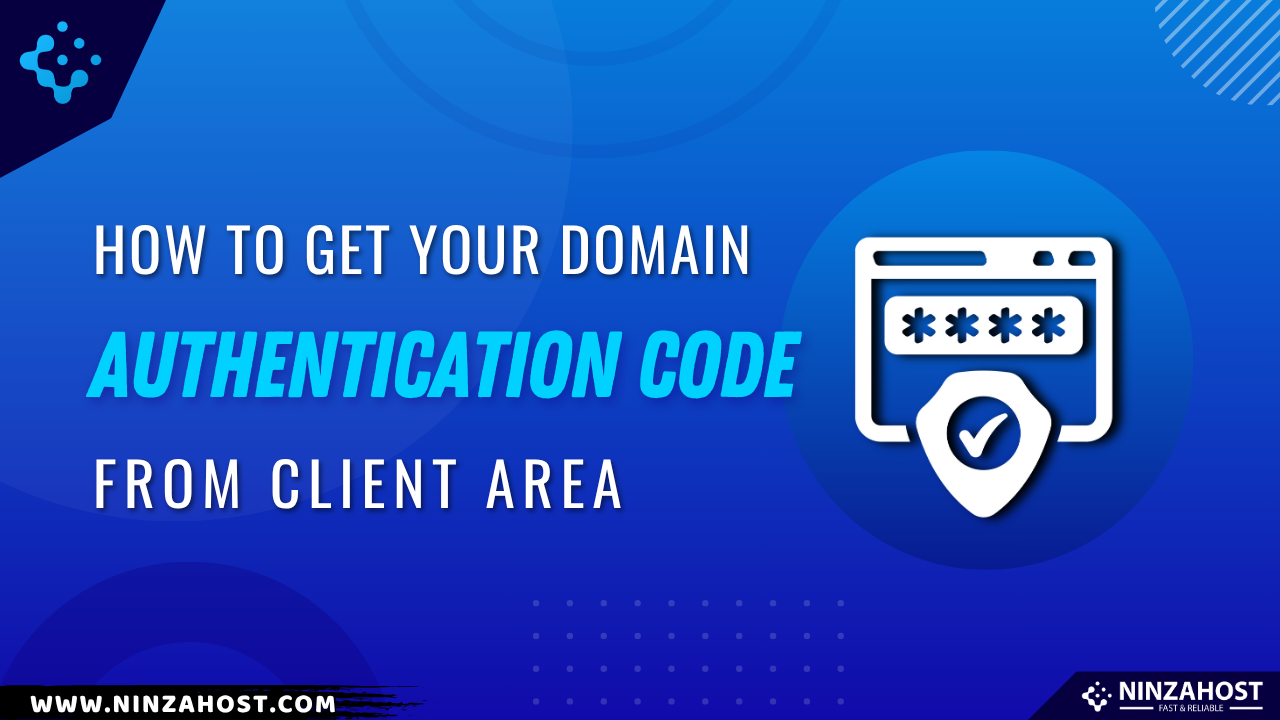How to Check & Reply To Your Opened Tickets
Once you’ve raised a support ticket, staying updated on its progress and responding quickly to your opened tickets is key to resolving your issue.
NinzaHost provides an easy way to view and manage your tickets right from the Client Area.
In this guide, we’ll walk you through how to check your opened tickets and reply to them.
By the end of this article, you will be able to:
✅ View all your support tickets from the Client Area
✅ Track the status of your submitted tickets
✅ Reply to ongoing tickets and attach relevant files
Steps to Check and Reply to Your Opened Tickets
NinzaHost’s Client Area is designed to help you manage your support conversations with ease. Here’s how to access and respond to your tickets:
Step 1: Log in to the NinzaHost Client Area
Just like when raising a ticket, begin by logging into your account.
Visit NinzaHost and click on the Login button.
Enter your registered email and password, then click Login.
If you’ve forgotten your password, click Forgot Password to reset it.
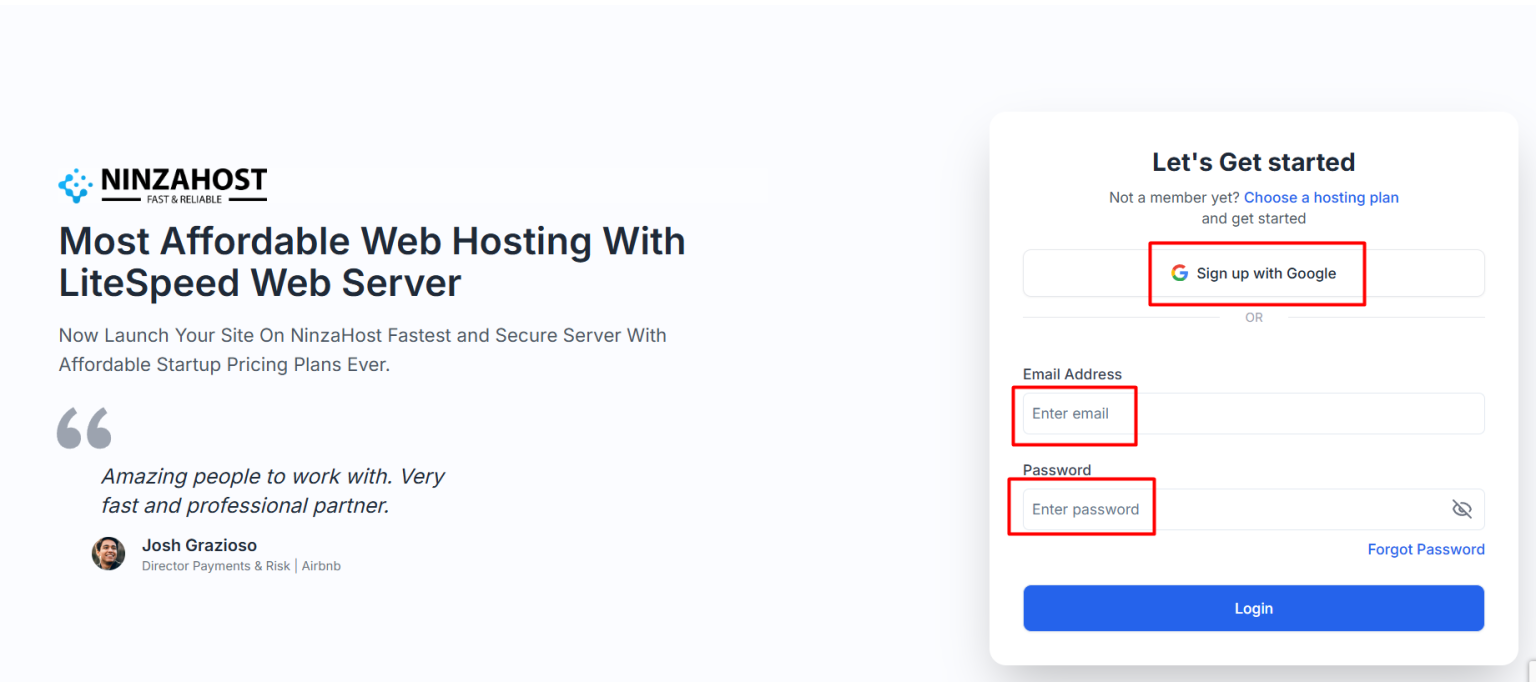
Step 2: Go to the “Support” Section
Once logged in, you’ll find support options right on your dashboard.
Click on the Support menu.

Step 3: View Your Opened Tickets
- Click on Tickets
You’ll see a list of your submitted tickets, including:
Ticket ID
Subject
Department
Status (Open, Answered, Closed, etc.)
Last Update

That’s it.
Troubleshooting Ticket Access & Reply Issues
If you’re facing trouble checking or replying to tickets, try these quick fixes:
🔹 Can’t See Your Ticket?
Make sure you’re logged in with the same email you used to raise the ticket.
🔹 Reply Not Sending?
Check that your message isn’t blank and that attachments meet file size/format requirements.
🔹 Ticket Still Unanswered?
Tickets are usually handled within the timeframe based on priority. If needed, follow up by adding another reply.
🔹 Login Issues?
Reset your password using the Forgot Password link, or contact support via live chat for help.
FAQs
-
Can I view tickets raised by someone else on my team?
Only if you’re a sub-user or admin with ticket access enabled for that account.
-
How will I know when there’s a reply to my ticket?
You’ll receive an email notification. You can also log into the Client Area to check the latest update.
-
Can I close a ticket once my issue is resolved?
Yes. Simply open the ticket and click Close Ticket, or let the support team know in your reply.
Final Words
Managing your support tickets through the NinzaHost Client Area is simple and convenient. Whether you’re checking the status of your issue or replying with new information, the process is designed to keep things fast and efficient.
Thanks for using NinzaHost! If you found this guide helpful, don’t forget to share it with others who might need support. 🚀
Need further help? Reach out to our live chat anytime—we’re always here to help!