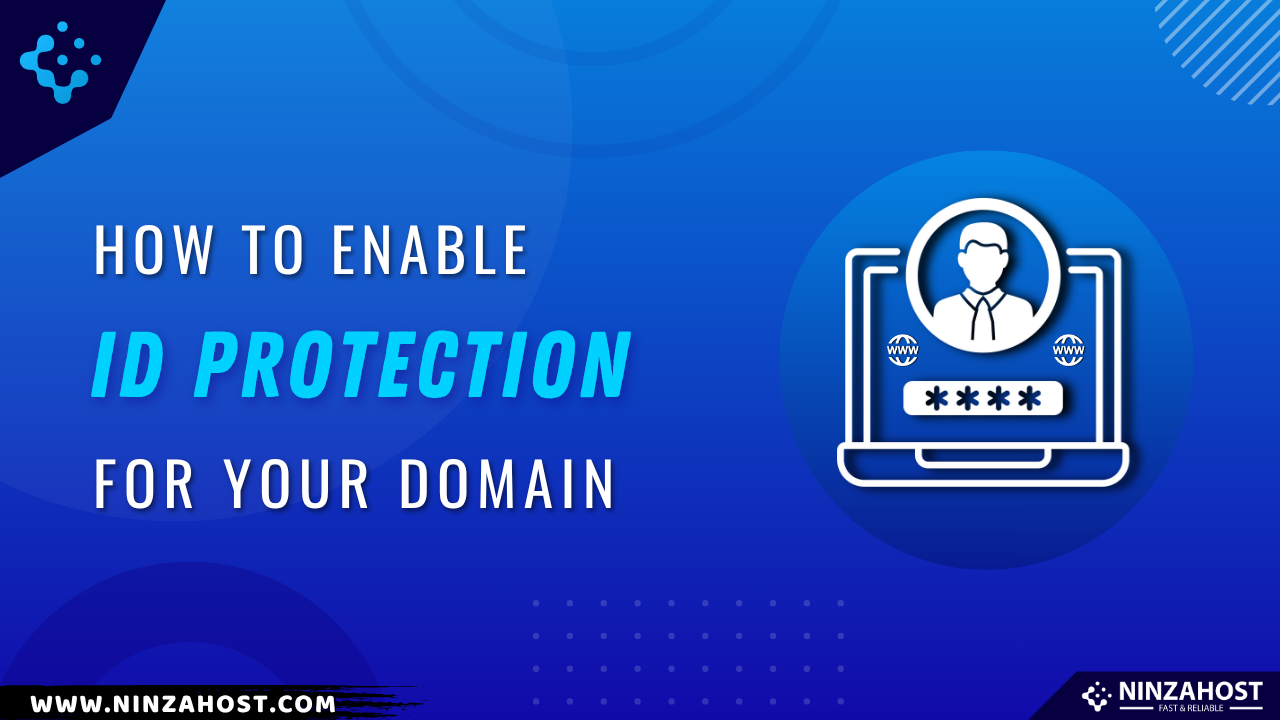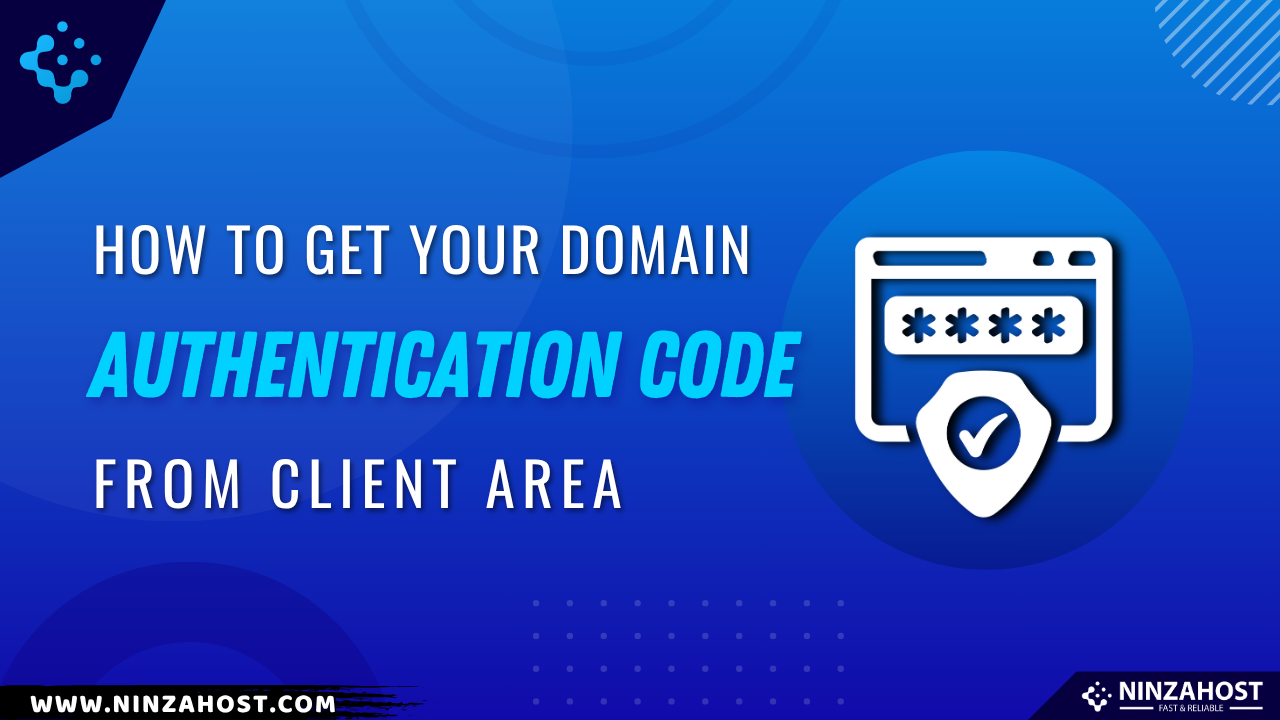How to check Email Track Delivery Report in cpanel
Do you want to check Email Track Delivery Report in cpanel? If yes then don’t worry!
In this article, you will learn how you can easily to check Email Track Delivery Report in cpanel by following just 3 simple steps.
Without any further due, let’s move on to the topic…
Steps to check Email Track Delivery Report in cpanel:
You just need to follow the following steps one by one in order to check Email Track Delivery Report in cpanel
STEP 1 – Login to cPanel Account
- Go to NinzaHost.
- Login your Account.
- Select your Active Product/Services.
- Click on “Login to cPanel” under Action Tab.
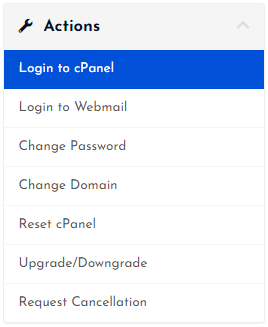
- Then you will automatically redirected to your cPanel Account.
Or, If you have cPanel login details then you can easily login to your cPanel account by visiting yourdomain.com/cpanel.
STEP 2 – Go To Track email Track Deliverability
- Search for “Track ” in the search tab.
- Click on “ Track delivery”

Step 3 – Go on Track delivery:
- Click on “Show all” :
- Then all Reports will show :

- If Select the “failure” option
- Then only failure report will show

- All Done.
Thanks for reading this article. Hope, you found this article helpful and your query regarding to check Email Track Delivery Report in cpanel
If you still have any query or doubt then please let us know through your comments in the comment section below.