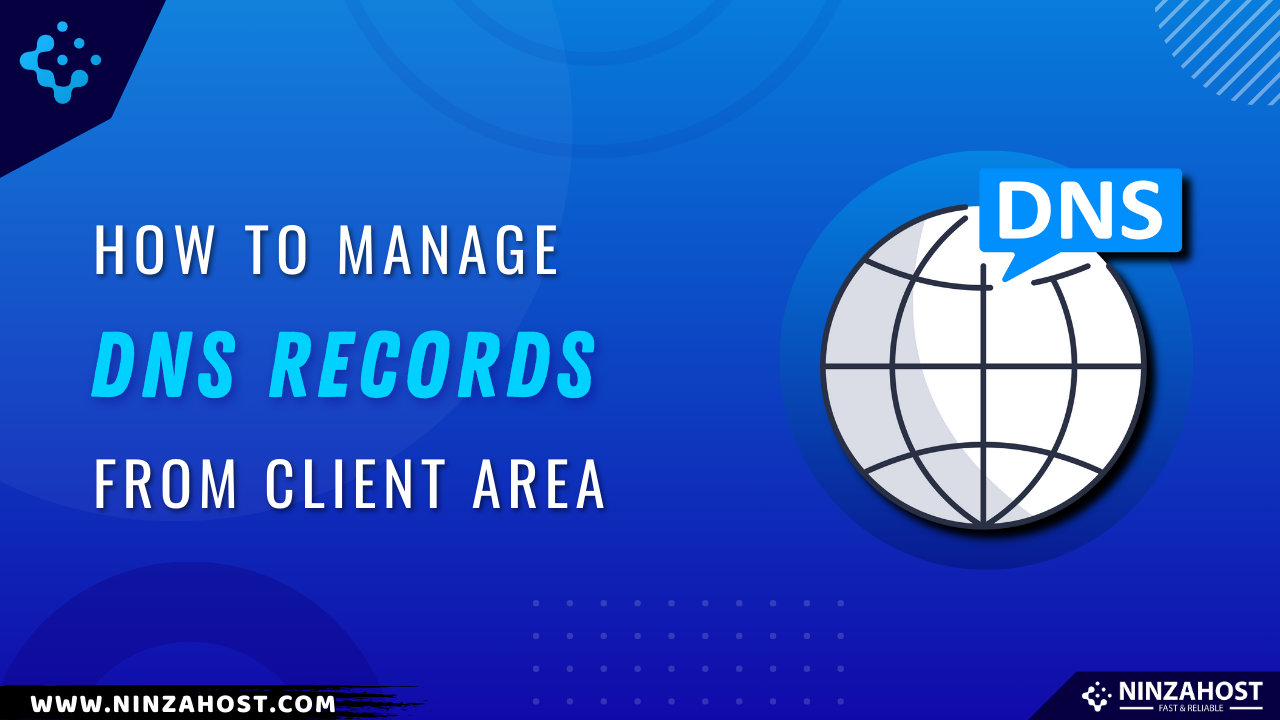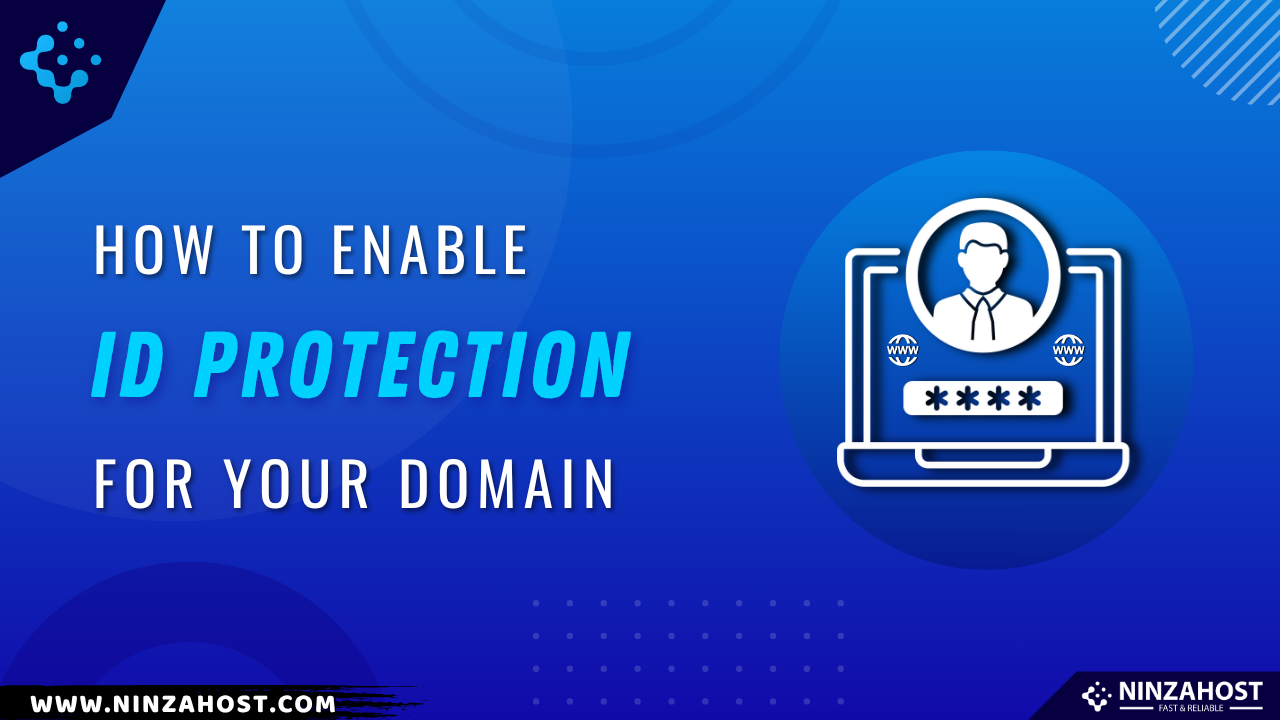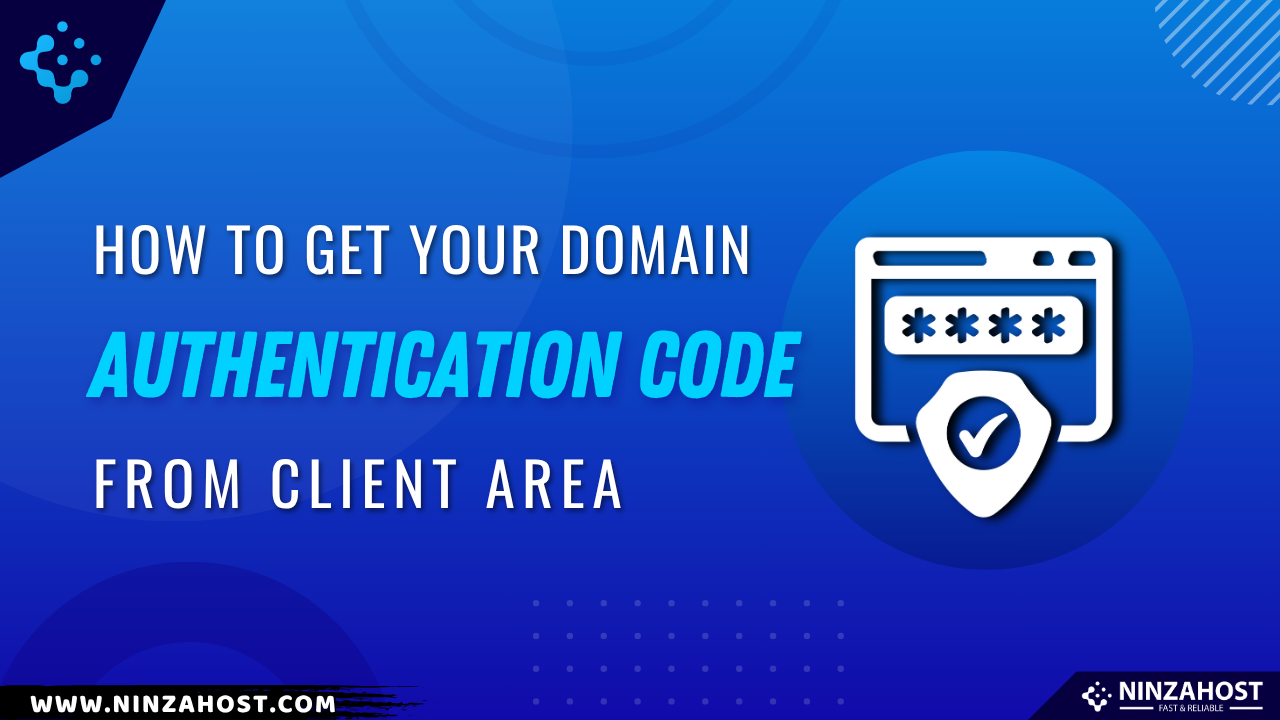How to Manage DNS Records from Client Area?
DNS records control how your domain connects to your website, email, subdomains, and more. Whether you’re setting up a new website, pointing to a different server, or configuring custom email—knowing how to manage DNS is essential.
At NinzaHost, you can easily manage your DNS records directly from the Client Area without needing any technical expertise.
In this guide, we’ll walk you through the steps to view, add, edit, and delete DNS records from your Client Area.
By the end of this article, you will be able to:
✅ Access DNS management from the Client Area
✅ Add or update DNS records (A, CNAME, MX, TXT, etc.)
✅ Troubleshoot basic DNS issues
What Are DNS Records?
DNS (Domain Name System) records are instructions that tell the internet how to handle your domain. Common types include:
A Record – Points your domain to an IP address
CNAME – Maps subdomains to other domains
MX Record – Directs email traffic to your mail server
TXT Record – Often used for verification (like Google, Microsoft, SPF, etc.)
Steps to Manage DNS Records from Client Area
Follow these simple steps to manage your DNS Records:
Step 1: Log in to the NinzaHost Client Area
Go to NinzaHost and click Login
Enter your email and password
Click Login to access your dashboard
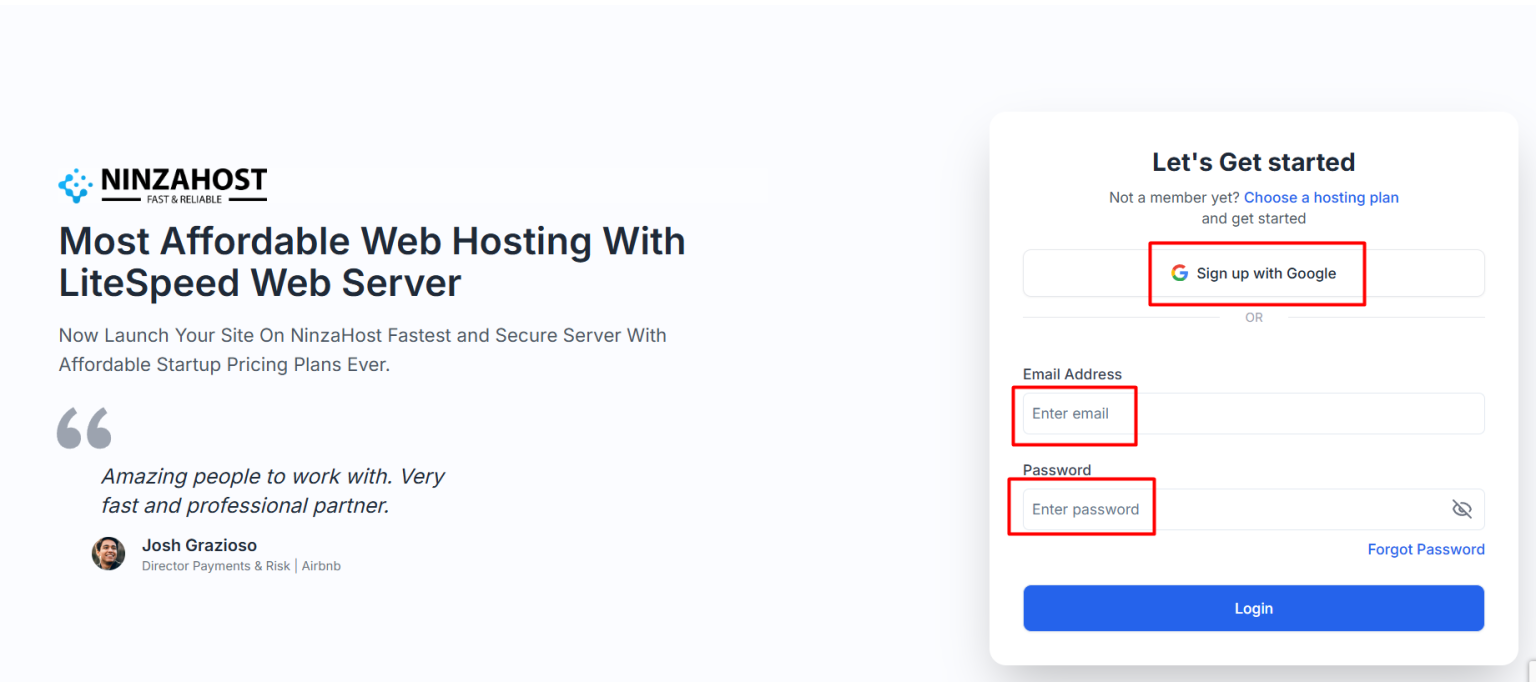
Step 2: Go to “My Domains”
From the top menu, click Domains
Select My Domains
Find your domain and click on the Manage Domain button

Step 3: Access DNS Management
- Click on it to access your domain’s DNS settings
To add a new record:
- Choose the type (A, MX, CNAME, TXT, etc.)
- Enter the required details like Name, Value, and TTL
- Click Save or Add Record
- To edit an existing record:
- Find the record you want to change
- Click the Edit icon
- Make your changes and click Save
- To delete a record:
- Click the Delete button next to it
- Confirm deletion

Common Use Cases
🔹 Point your domain to a web server using an A record
🔹 Connect your domain to platforms like Shopify or Blogger using CNAME
🔹 Set up business email using MX records (e.g., Google Workspace, Zoho Mail)
🔹 Add SPF/DKIM/DMARC settings using TXT records
FAQs
-
Can I manage DNS if my domain is using external nameservers?
No—DNS management is only available if your domain uses NinzaHost nameservers. You’ll need to switch to them to use this feature.
-
How long do DNS changes take to update?
Most DNS changes take effect within a few minutes but can take up to 24–48 hours globally (this is called DNS propagation).
-
What if I make a mistake?
No worries! You can always revert or contact our support team for help.
Final Words
Managing your DNS records gives you full control over how your domain behaves online. With the NinzaHost Client Area, it’s easy to make changes, connect services, or troubleshoot issues—all from one place.
Need help with a specific record type or setup? Just reach out to our support team via live chat—we’re always ready to assist! 🌐🛠️