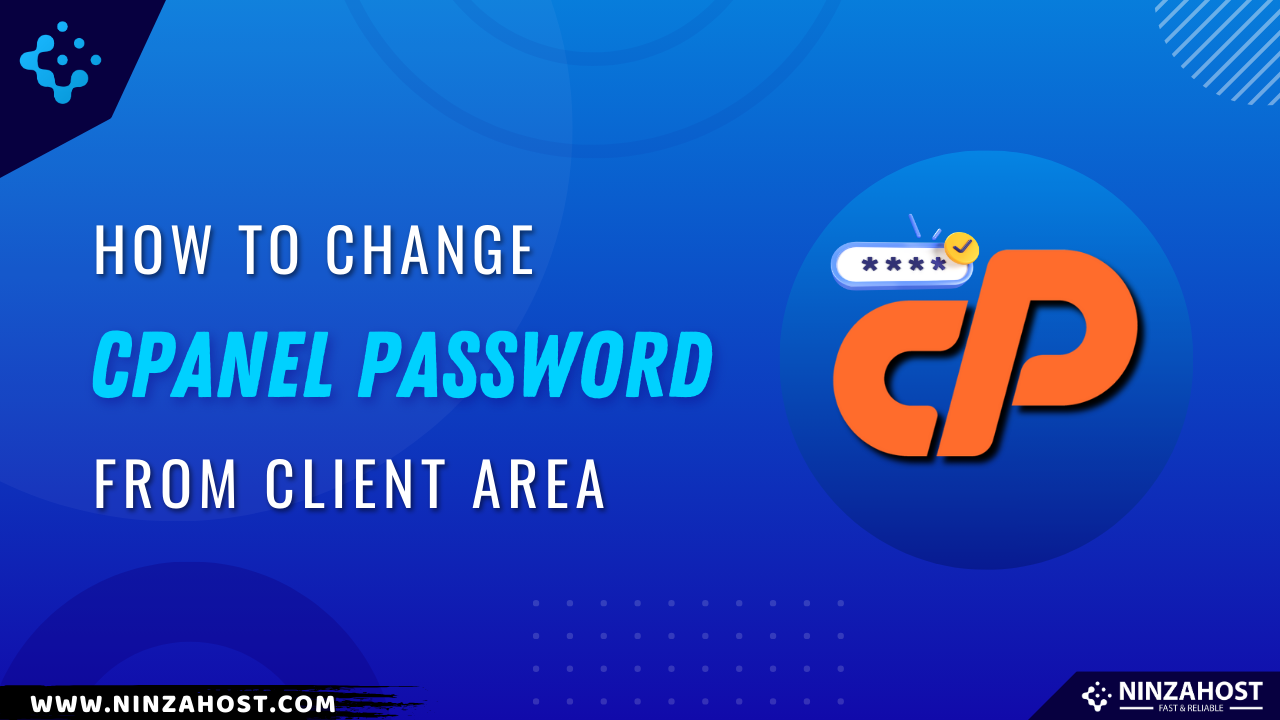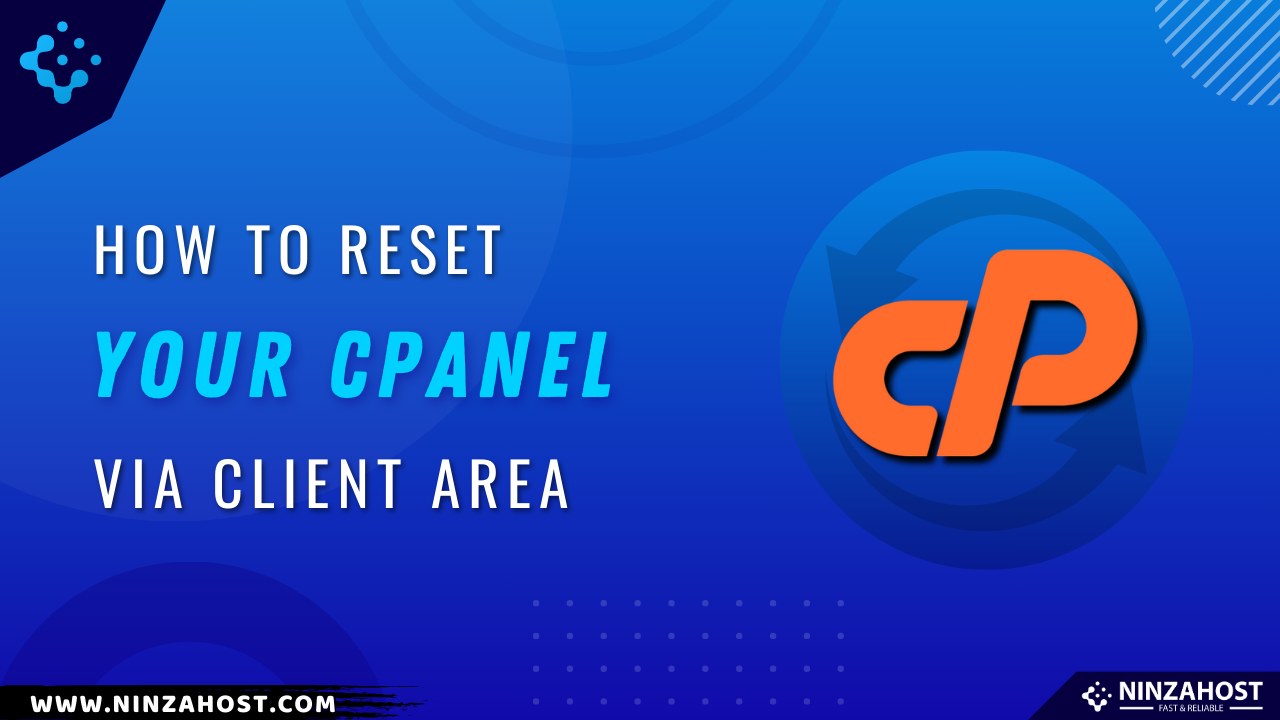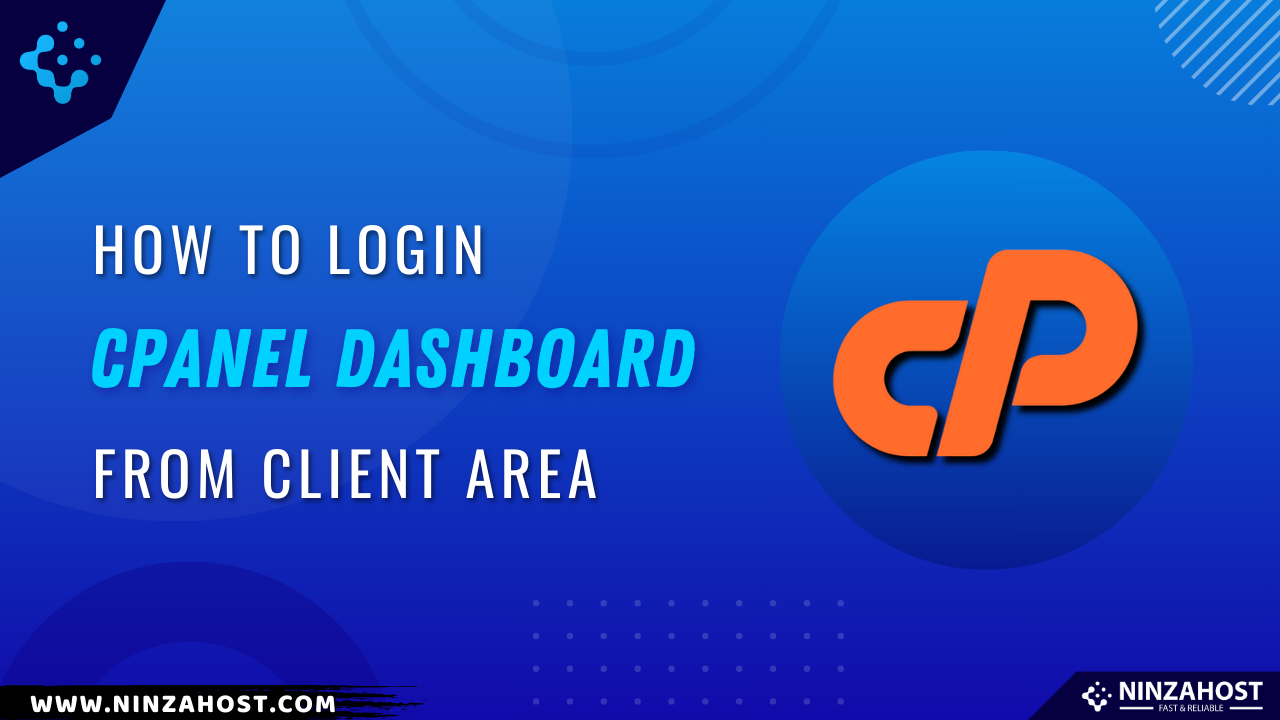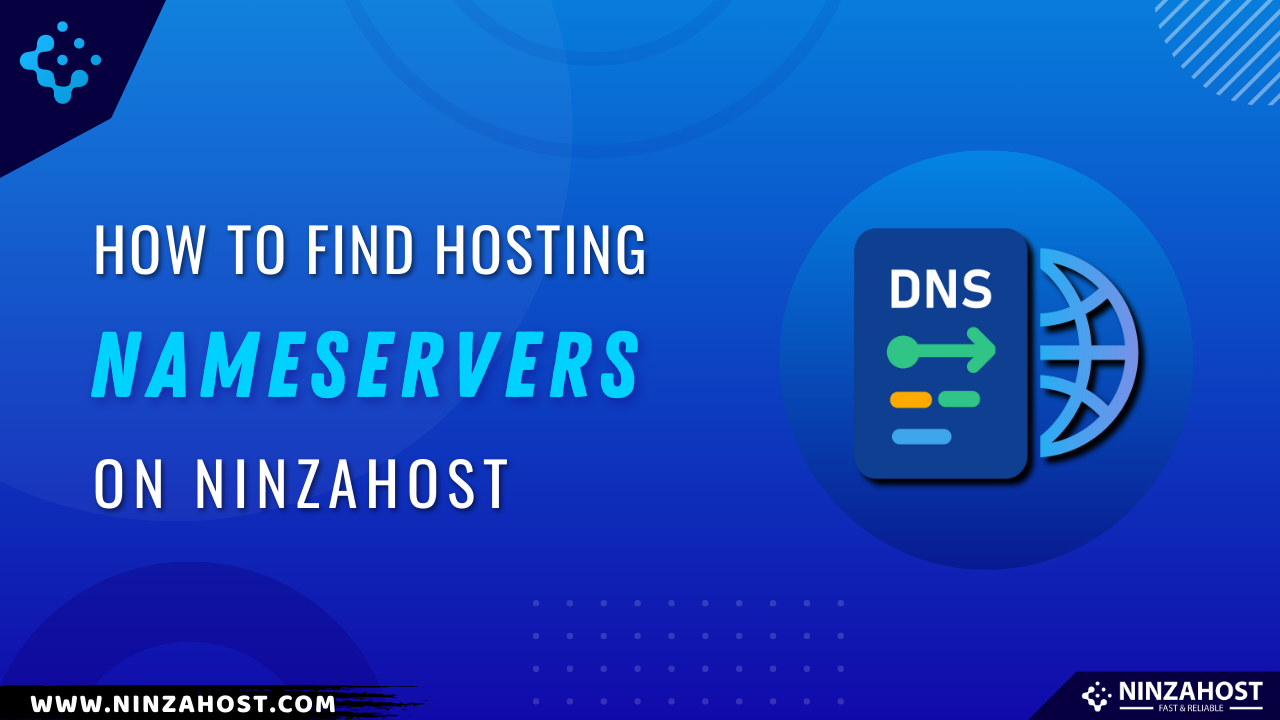How To restore WordPress Backup From Softaculous
Do you want to restore backup? If yes then here is an easy way To restore WordPress Backup From Softaculous
Let’s move on to the topic.
Steps To Restore WordPress Backup From Softaculous :
You just need to follow some simple & easy steps in order To restore WordPress Backup From Softaculous
Are you ready?
Let’s continue…
STEP 1 – Login to cPanel Account
- Go to NinzaHost.
- Login your Account.
- Select your Active Product/Services.
- Click on “Login to cPanel” under Action Tab.
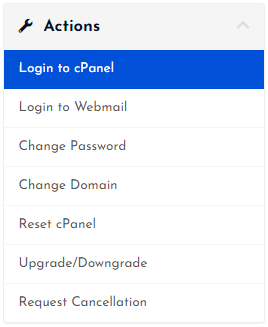
- Then you will automatically redirected to your cPanel Account.
Or, If you have cPanel login details then you can easily login to your cPanel account by visiting yourdomain.com/cpanel.
STEP 2 – Go to Softaculous Apps Installer
- Search “Softaculous” in the search bar.
- Click on the “Softaculous Apps Installer”.

STEP 3 – GO to Backups
- Click on “Backups”.

STEP 4 – GO To Restore
- Click on “Restore icon”

STEP 4 – GO To Restore Installation.
- Click on “Restore Installation”

That’s All.
If you want to install WordPress in just 1 click then read this article – How To Install WordPress From Softaculous
Also, if you have any other issue then let us know through comment section.