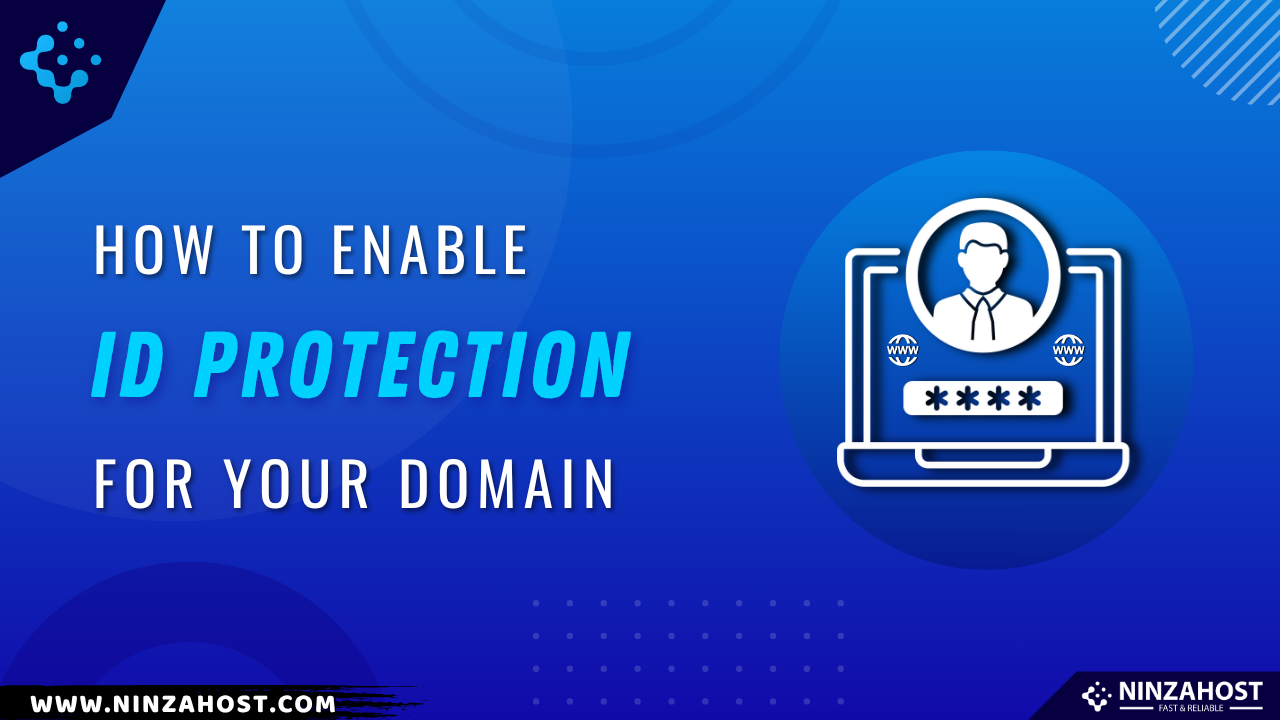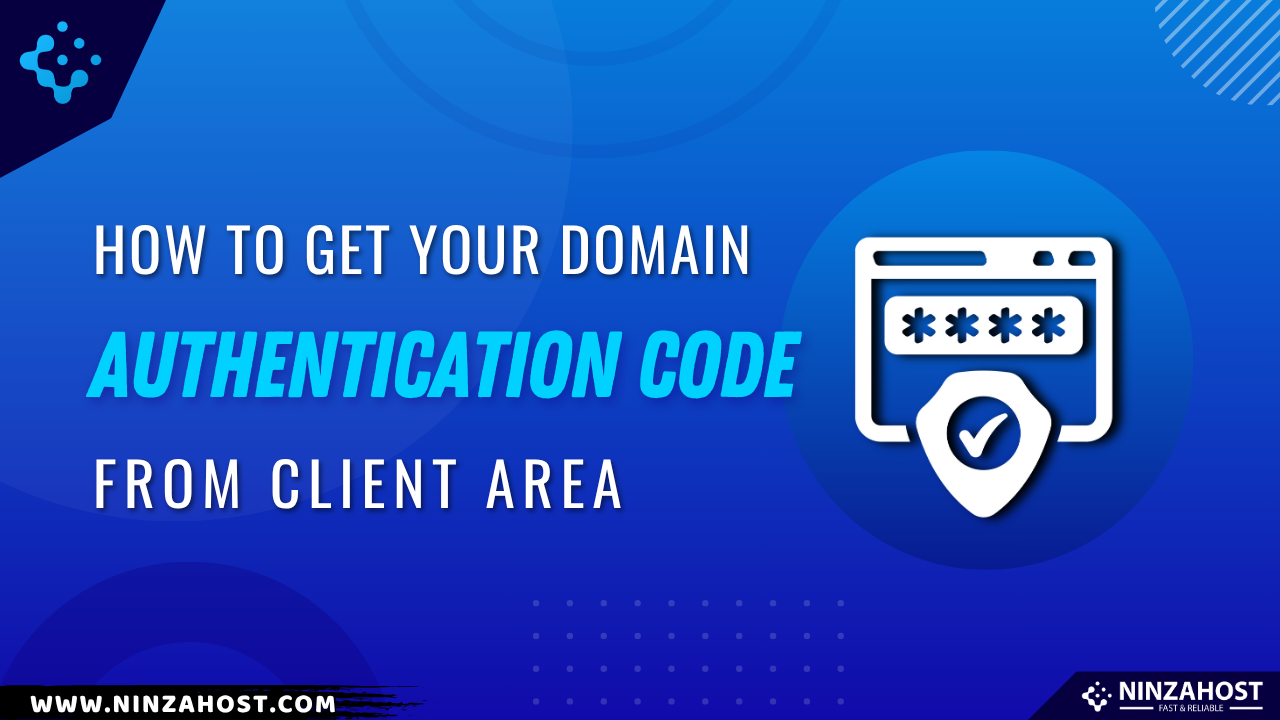How to Unblock IP Address from Client Area?
Getting blocked from your own website can be frustrating — especially when it’s caused by repeated failed login attempts or firewall rules.
Fortunately, NinzaHost makes it easy to unblock IP address directly from the client area without needing to contact support.
In this guide, we’ll walk you through the steps to unblock your IP address quickly and efficiently.
By the end of this article, you will be able to:
✅ Unblock your IP address from the NinzaHost Client Area
✅ Restore access to your cPanel and website
✅ Troubleshoot common IP block issues
Steps to Unblock IP from Client Area
Unblocking your IP address through the Client Area is fast and user-friendly. Follow the steps below to remove the block and regain access to your services.
Step 1: Log in to the NinzaHost Client Area
To begin, log in to your NinzaHost account.
- Visit the NinzaHost website and click on the Login button.
- Enter your registered email and password, then click Login.
- If you don’t have an account, sign up or log in using your Google account.
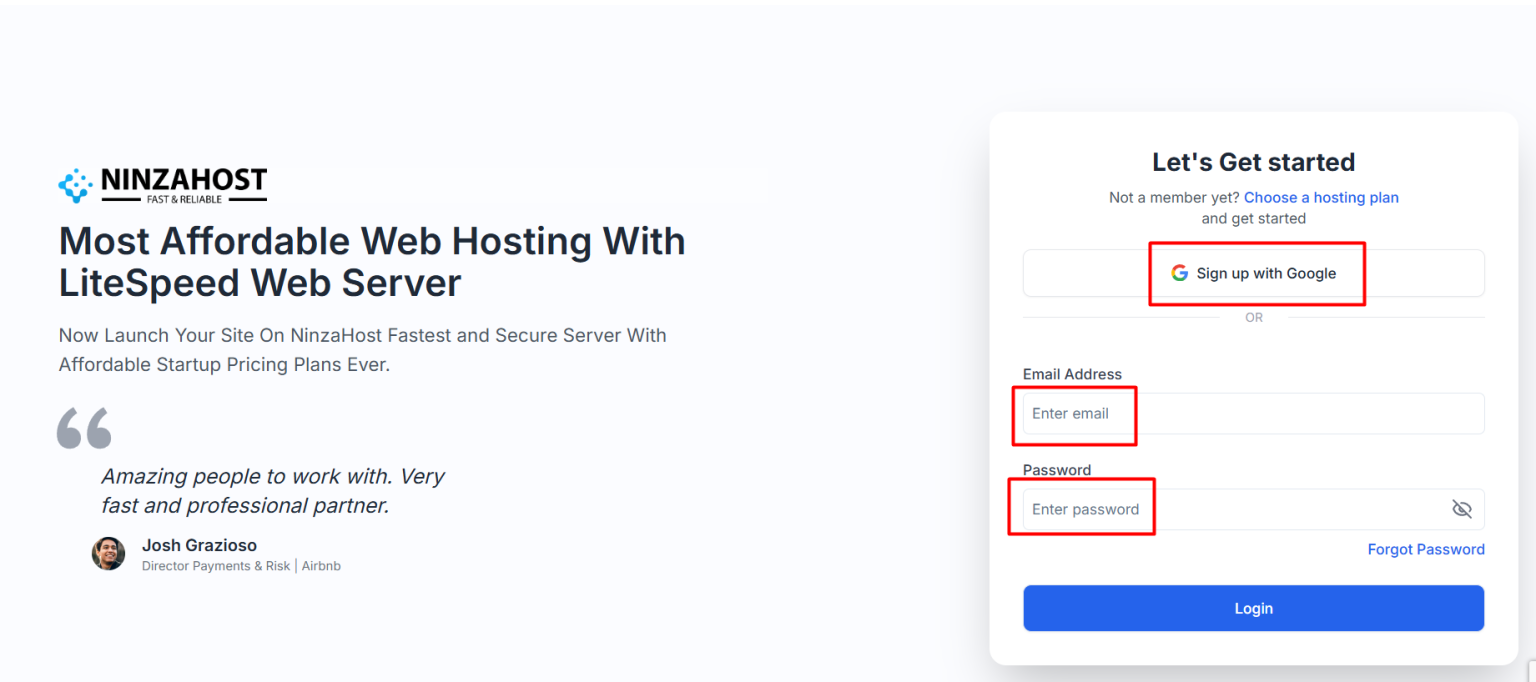
Step 2: Navigate to Your Services Dashboard
Once logged in, you will see two key options:
🔹 Manage – Use this to access your selected service.
🔹 Hosting – Click here and then select Manage from inside.
Wait a few seconds while the dashboard loads.
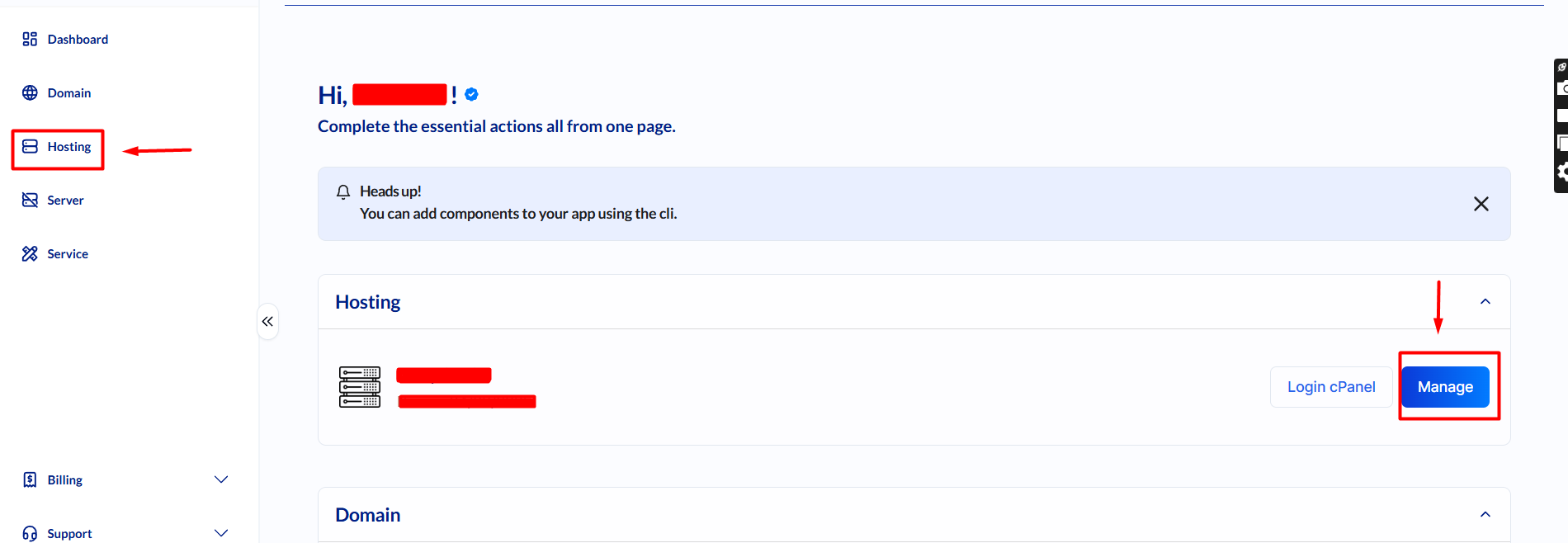
Step 3: Unblock Your IP Address
- In the Quick Actions section, look for Unblock IP.
- Your current IP will be auto-detected.
- Click Unblock IP if it’s found to be blocked.
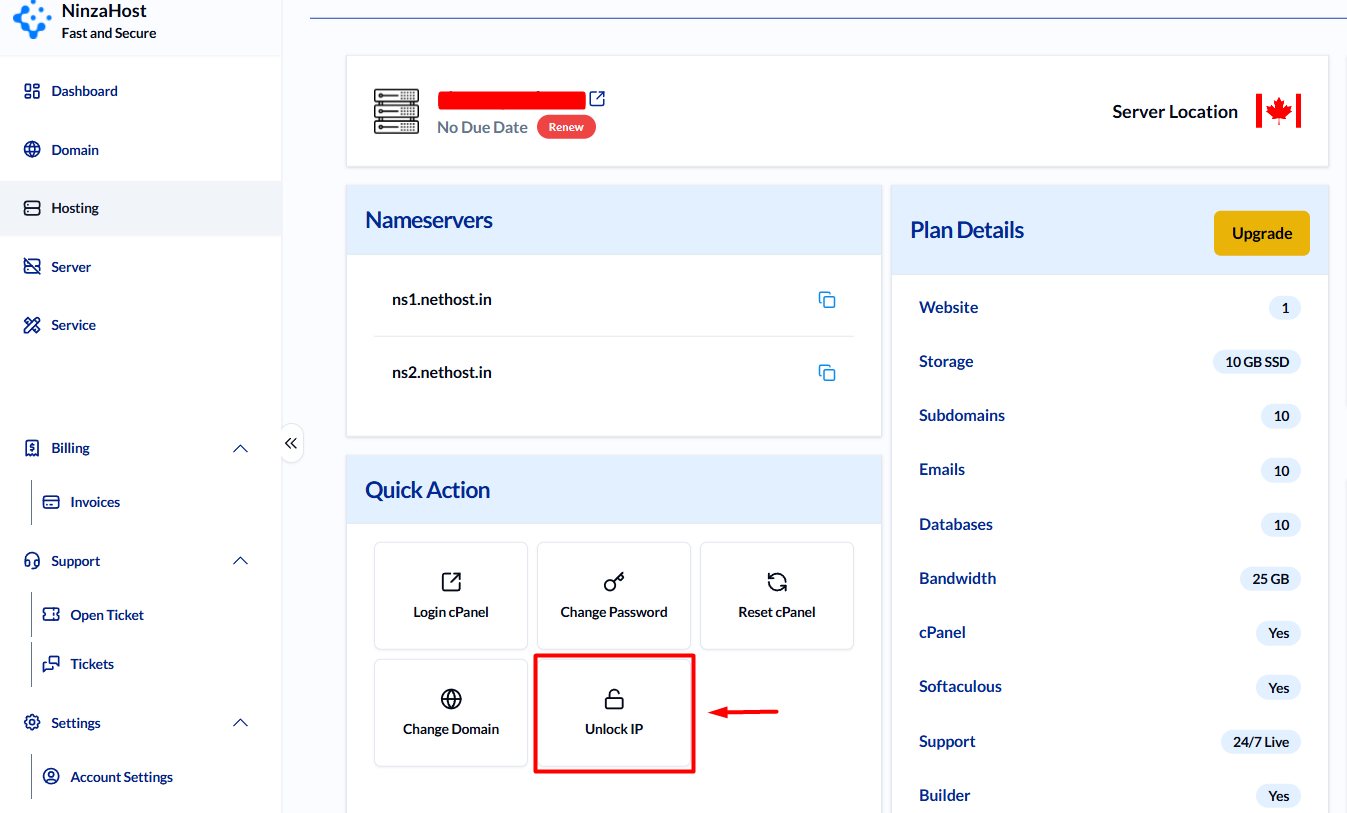
That’s it! Your IP should now be unblocked and you’ll regain access.
Troubleshooting IP Block Issues
If you’re still experiencing problems after unblocking, here are some things to check:
🔹 Still Blocked? Wait 1–2 minutes and refresh. Some changes take time to propagate.
🔹 Incorrect IP? Use tools like WhatIsMyIP or Click Here to verify and enter the correct IP manually.
🔹 Dynamic IPs: If your ISP changes your IP regularly, consider using a VPN or static IP to avoid frequent blocks.
🔹 Persistent Blocks: Repeated login failures (e.g., wrong cPanel/FTP credentials) can trigger blocks. Make sure you’re using the correct login details.
If the issue persists, contact NinzaHost’s support via live chat for quick help.
FAQs
-
Why does my IP get blocked?
This usually happens after too many failed login attempts, triggering the firewall to block your IP for security.
-
Can I unblock someone else’s IP?
Yes, if you know their IP, you can manually enter and unblock it via the Client Area.
-
What if I can’t access the Client Area due to a block?
Use a different network or mobile data to log in and unblock your original IP.
Final Words
IP blocks are a common security feature, but they shouldn’t disrupt your workflow. With NinzaHost’s Client Area tools, you can easily unblock your IP and resume access without any hassle.
Thanks for visiting the NinzaHost Blog! If this guide helped you out, share it with others who might be locked out too! 🔓🚀
Need help? Our support team is always here for you via live chat or support ticket.