How to restore file/folder backups from cPanel?
Do you want to restore file/folder backups from cPanel? If yes then don’t worry!
In this article, you will learn how you can easily restore file/folder backups from cPanel by just following 5 simple steps.
Without any further due, let’s move on to the topic…
Steps to restore file/folder backups from cPanel :
STEP 1 – Login To Your cPanel Account
- Go to NinzaHost.
- Login your Account.
- Select your Active Product/Services.
- Click on “Login to cPanel” under Action Tab.
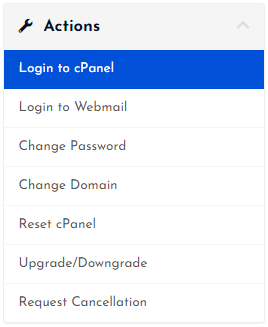
- Then you will automatically redirected to your cPanel Account.
Or, If you have cPanel login details then you can easily login to your cPanel account by visiting yourdomain.com/cpanel.
STEP 2 – Go To JetBackup
- Search for “JetBackup” in the search tab.
- Click on “JetBackup” under Files Section.

- Wait for few seconds until the next page appears.
STEP 3 – Choose ‘File Backups’ Option
You will get many backups option in which you need to select File Backups as per the need here i.e. to restore file & folder backup.
- Click on File Backups.

- Wait for few seconds.
STEP 4 – Select Your Preferred Backup
- Here, you get different file backups available.
- Choose the preferred one according to the creation date.
- Then, click on the FILE MANAGER button next to your selected file backup.
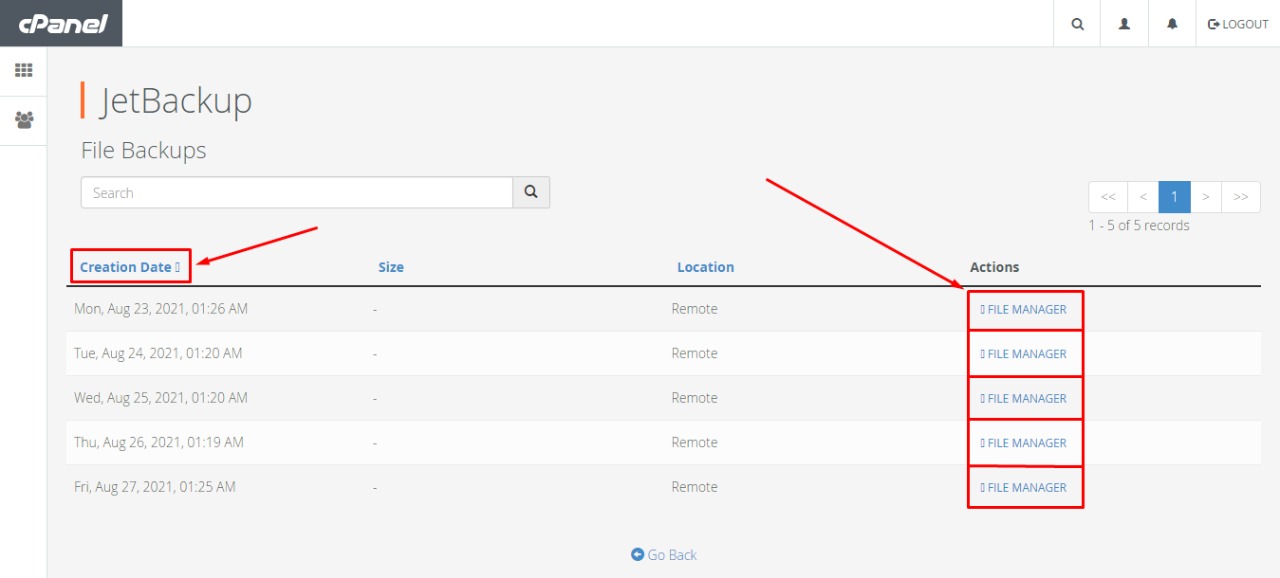
- Now select your file/folder which you want to restore.
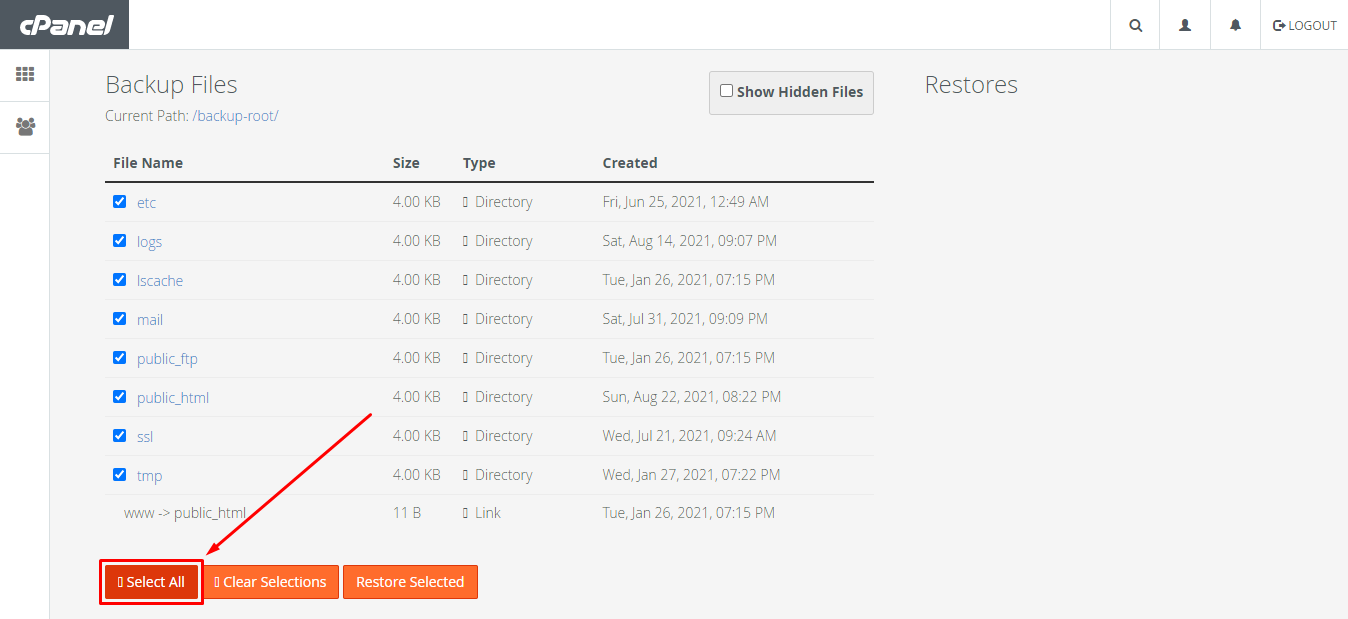
- Then after, click on “Restore Selected”.
- Lastly, tap on ‘Add to Restore Queue’ button.

- You will get a success message as shown below :
![]()
STEP 5 – Sit & Wait
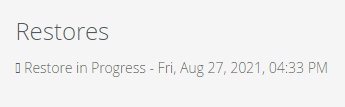
- You can see that restore is in progress on right hand side.
- Yeah! you just need to wait for few minutes.
- All Done.
Thanks for reading this article. Hope, you found this article helpful and your query regarding how to restore file/folder backups from cPanel is now solved.
If you still have any query or doubt then please let us know through your comments in the comment section below.



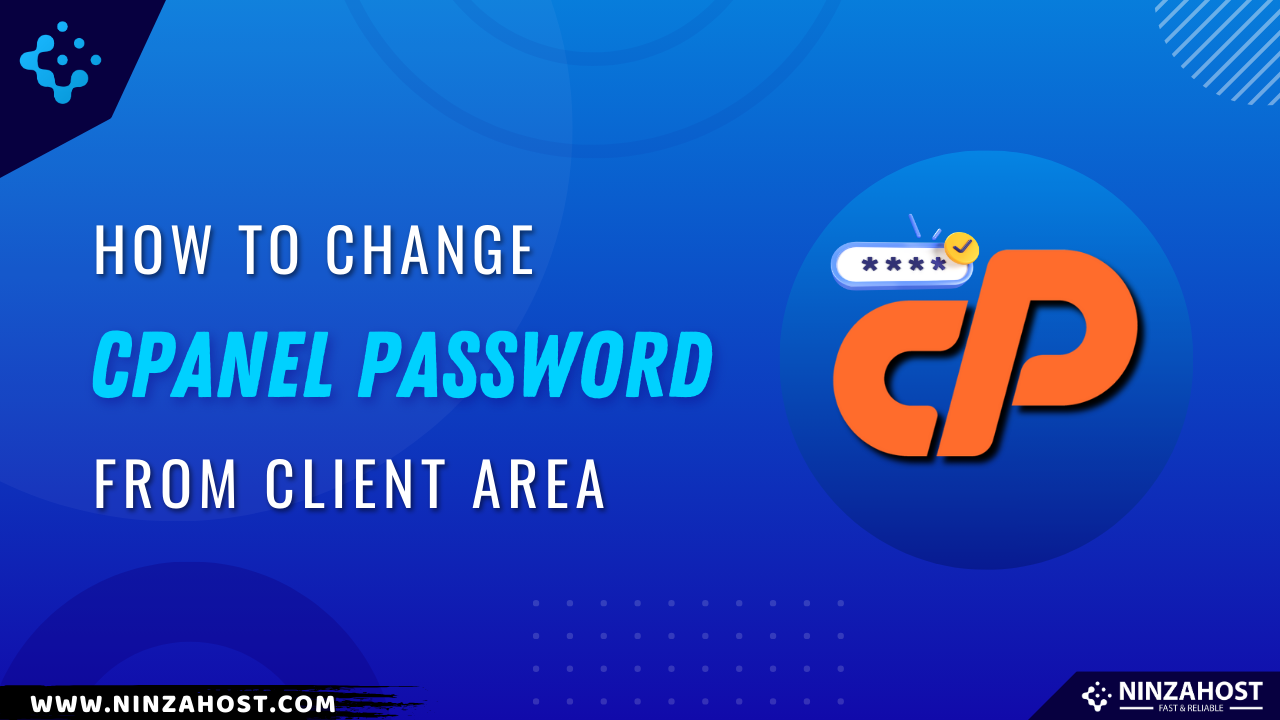
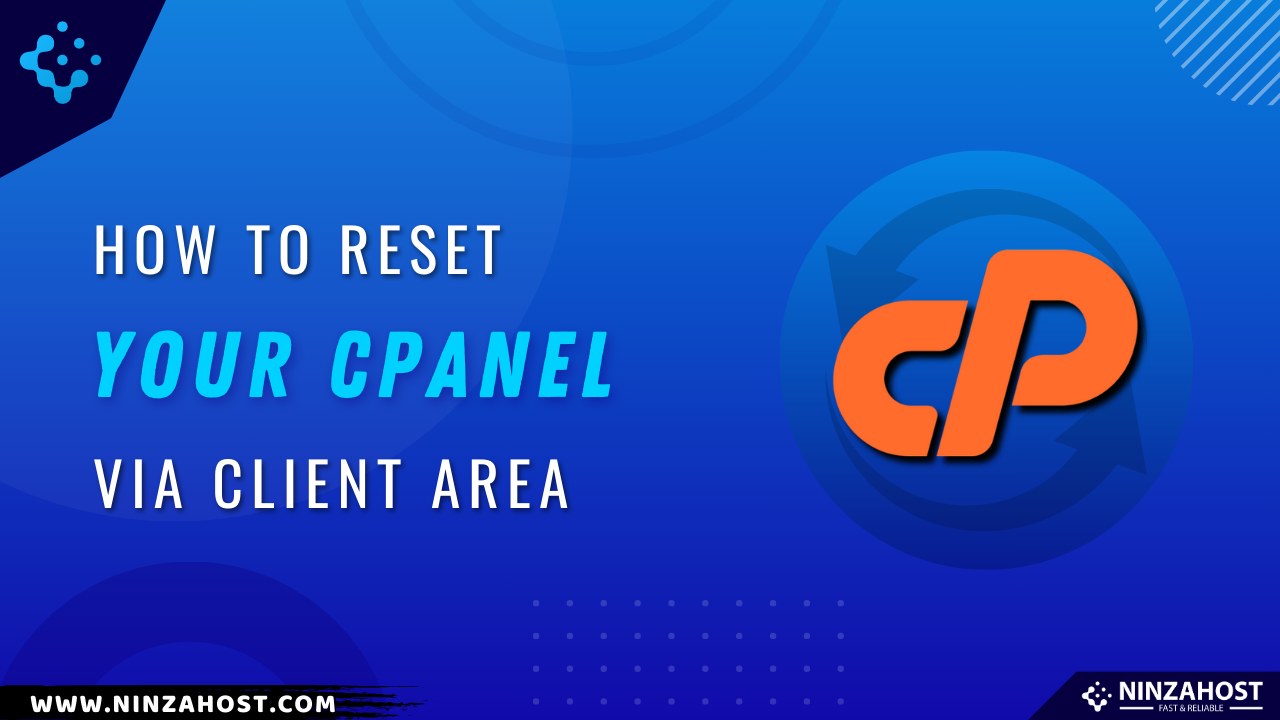
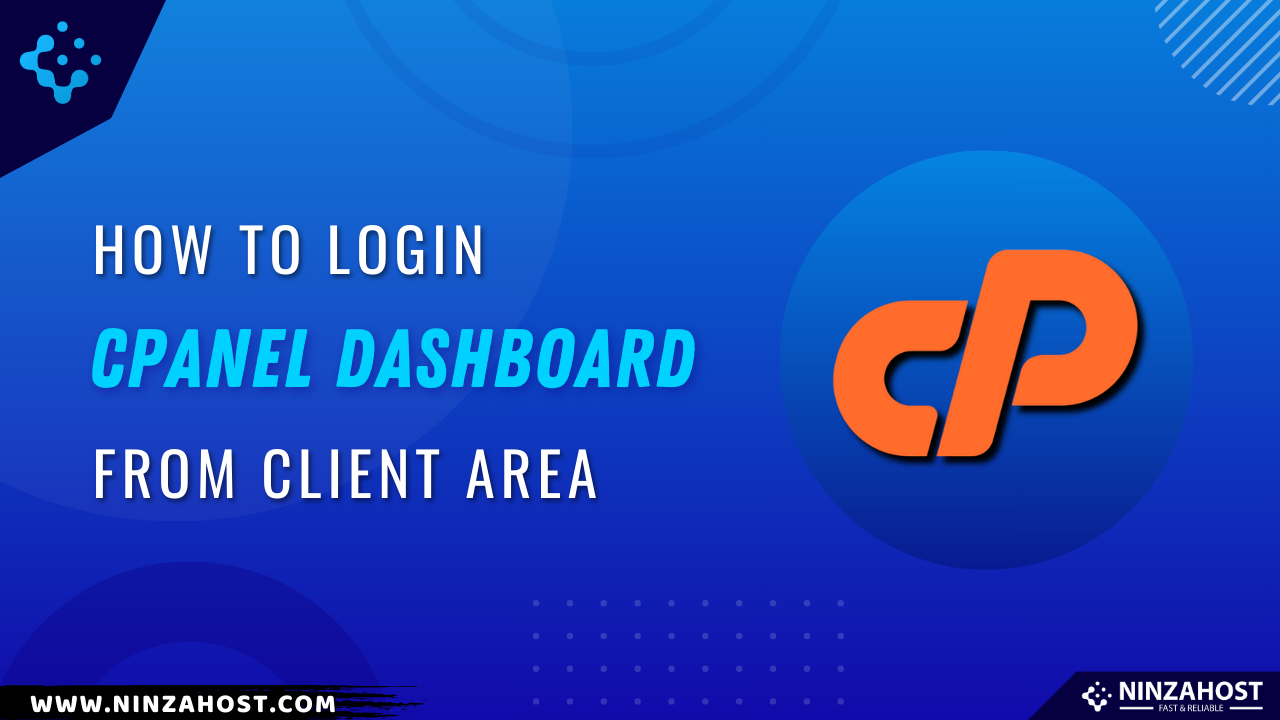


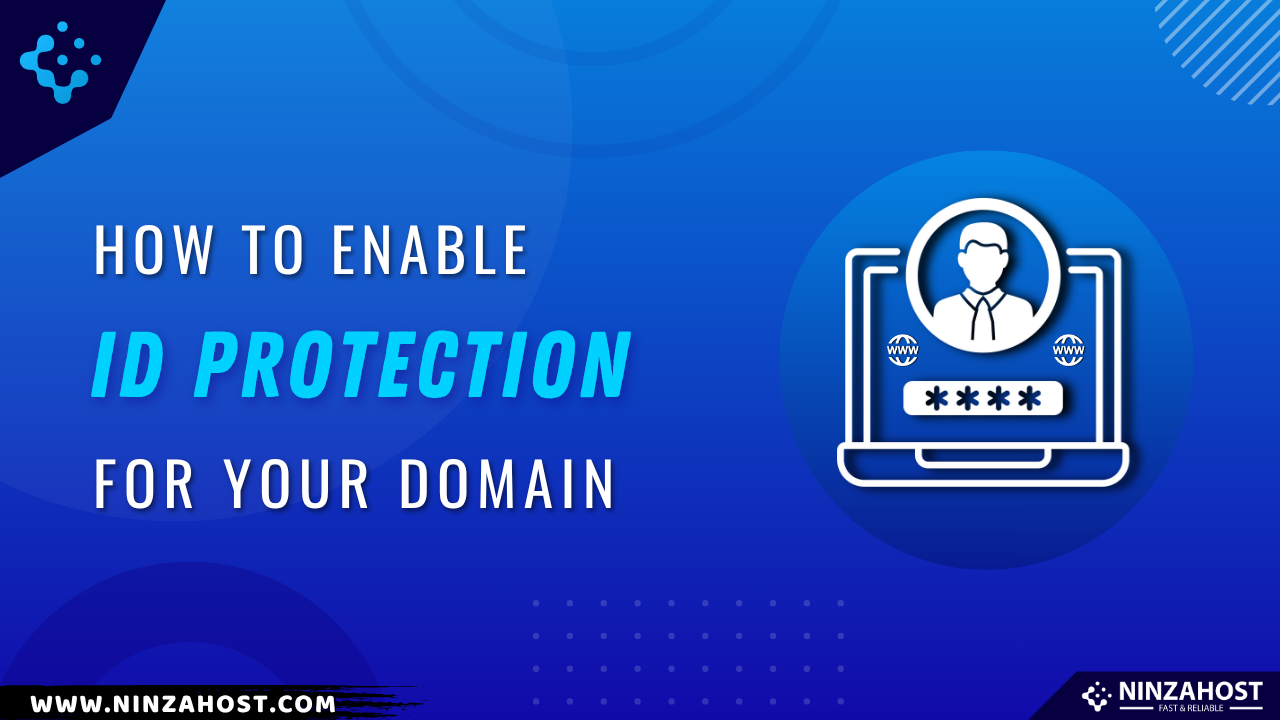
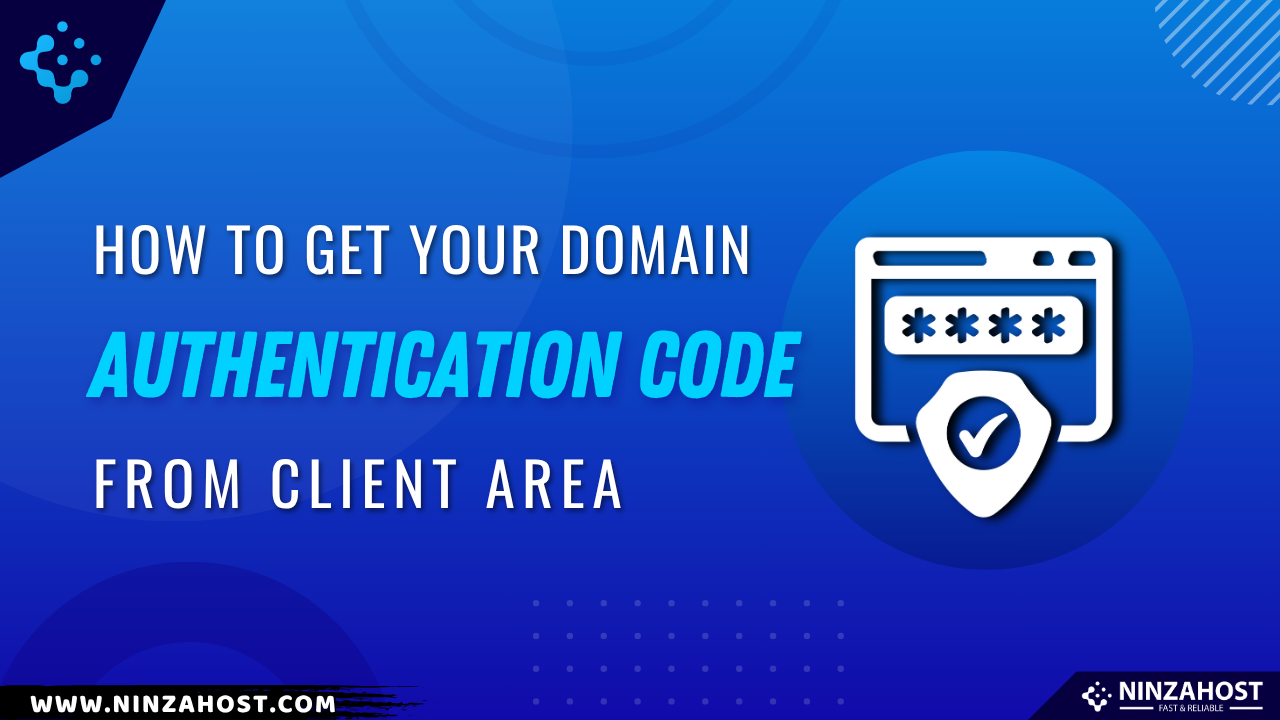




Leave a Comment